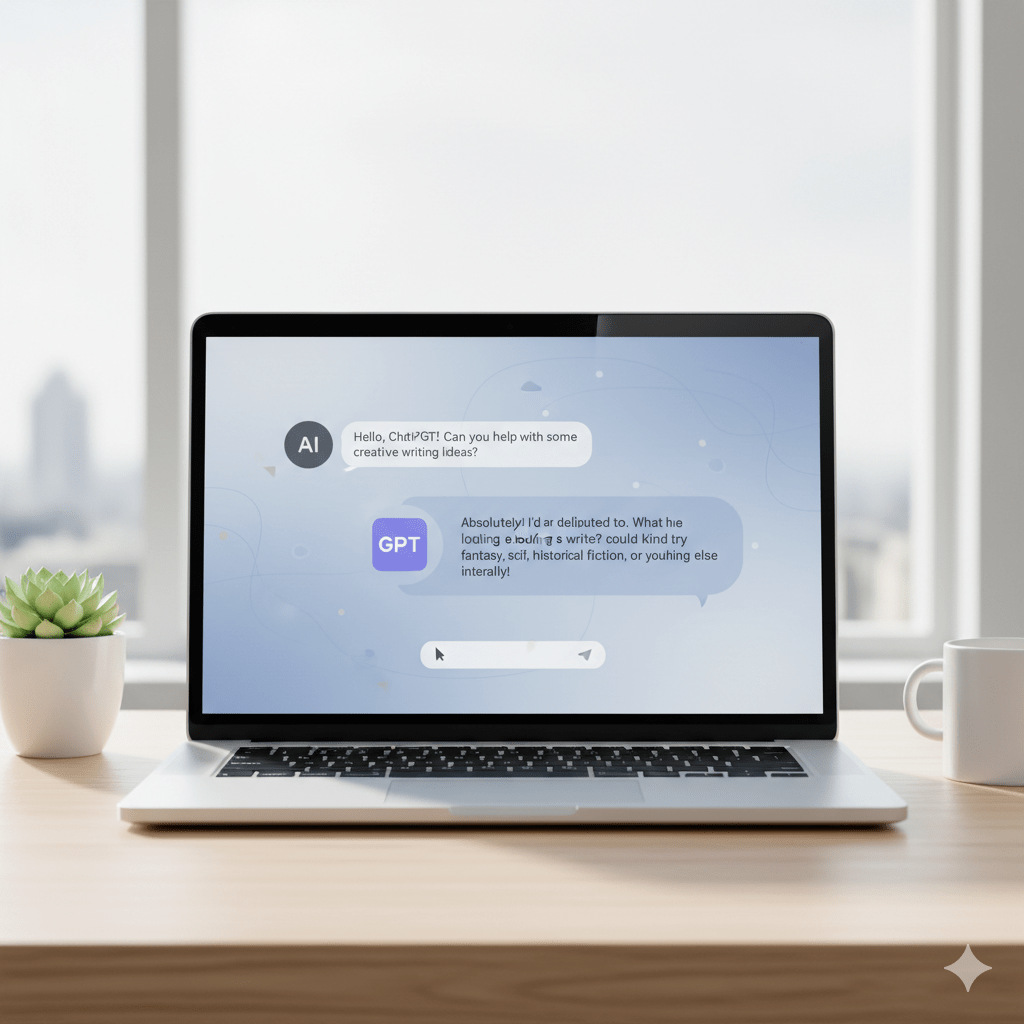Quick question:
Do you actually know what all the different buttons in ChatGPT do?
Most people don’t — and that’s okay.
But once you understand the full layout and features of the ChatGPT website, it completely changes how powerful and useful this tool becomes in your personal and professional life.
In this guide, we’ll explore the ChatGPT website interface, walk through every part of the layout, and highlight tips and tricks to help you work smarter, faster, and more effectively.
🌐 Overview: The ChatGPT Website Experience
Before we start, note that OpenAI frequently updates ChatGPT’s interface, so what you see might look slightly different from tutorials or screenshots. Don’t worry — the features still work the same, even if icons or buttons have shifted around.
When you open ChatGPT, you’ll find three main areas:
- Side Panel – where your chats, projects, and shortcuts live
- Model Panel – the top bar showing which GPT model you’re using
- Prompting Window – the central area where all your conversations happen
📂 The Side Panel: Your Control Center
The side panel is your main navigation hub.
- View and reopen past chats: Simply click any previous conversation to revisit it.
- Rename chats: Hover over the title → click the three dots → rename it (for example, “🧾 Paid Media Budget Split”).
💡 Pro tip: Add emojis to chat titles — they make it faster to scan and find your chats later.
🔍 Search Your Chats
Click the magnifying glass icon or press Command + K (Mac) / Control + K (Windows), type a keyword like “taglines,” and instantly find related conversations.
📁 Projects Tab
Projects act like folders for your workflow. Inside each project, you can:
- Upload files (PDFs, images, spreadsheets)
- Group related chats
- Keep materials and outputs together
This is perfect when you’re juggling multiple clients, campaigns, or team feedback.
💬 The Prompting Panel: Where the Magic Happens
The prompting window is where you chat with ChatGPT.
At the bottom, you’ll find:
- The text input box – where you type your prompts
- A “+” icon – lets you upload files (PDFs, images, spreadsheets, screenshots, etc.)
Example:
Upload a spreadsheet of your marketing performance data and prompt:
“Summarize the top-performing channels and highlight any budget concerns.”
ChatGPT may generate two different responses — giving you options to choose the one that fits best.
You can edit your prompt by clicking the pencil icon next to your message, rewrite your request, and instantly see a new version.
Use the arrow toggle to compare old and new outputs side by side.
If neither result satisfies you, click “Switch model → Try again” to generate a fresh answer.
⚙️ The Model Panel: Choosing Your ChatGPT Version
At the top of the page, you’ll see which model you’re using — for example:
- GPT-4 – fast, powerful, supports images and file uploads
- GPT-4 mini – lighter, faster, ideal for quick chats
OpenAI frequently updates models, so capabilities may evolve.
For an up-to-date breakdown, refer to the ChatGPT Models PDF in your resources (if you’re following a course).
🕵️ Temporary Chats: For Private or Quick Questions
When you need privacy or a temporary session:
- Start a new chat
- Enable Temporary Chat Mode
This ensures your conversation won’t be saved or used as training data.
But be careful — once you close or refresh the page, the chat is gone forever.
🧩 Personalization and Memory: Make ChatGPT Yours
Click your profile icon → Customize ChatGPT to tailor the assistant to your style.
Example:
“I’m launching a consumer wellness product. Keep answers concise, marketing-focused, and friendly.”
From now on, ChatGPT will adapt its tone and focus automatically in new chats.
🔁 Enable Memory
In the same settings panel, you can activate Memory, allowing ChatGPT to remember key facts like:
- Your job role or business type
- Your preferences and goals
This helps ChatGPT improve over time and provide more relevant answers.
You can review, edit, or reset memory anytime under Settings → Personalization.
🧱 Explore GPTs: Pre-built Experts for Every Task
Click “Explore GPTs” in the side panel to browse custom GPTs — pre-trained versions of ChatGPT specialized for certain jobs, like:
- SEO & Content Strategy
- Legal Writing
- Ad Copy Generation
Example: Bookmark “Ad Copy Wizard” for writing catchy headlines and split-testing ad hooks.
You can also create your own GPT, customized with:
- A unique personality
- Industry-specific data
- Company guidelines or tone
This turns ChatGPT into your personalized assistant — whether that’s a brand strategist, analyst, or customer support bot.
🔍 Extra Tools: Coming Soon in Your Learning Journey
Some features you’ll explore later include:
- Deep Research – gathers cited, trustworthy sources directly inside ChatGPT
- Canvas – helps you visually organize and brainstorm ideas step-by-step
- Web Search – connects ChatGPT to live internet data for up-to-date results
These tools make ChatGPT a complete workspace for research, strategy, and planning.
🧭 Practice: Putting It All Together
Here’s a quick hands-on exercise to solidify what you’ve learned:
- Open a new chat.
- Upload a PDF (e.g., competitor research).
- Prompt: “Summarize the strengths and weaknesses of each competitor for our launch deck.”
- Upload creative assets and ask: “Which platform would each banner perform best on — Instagram, YouTube, or Display Ads?”
- Rename the chat (e.g., “🌅 Morning Bliss Launch”).
- Add custom instructions: “You are a brand strategist for a wellness company.”
- Use the search feature (⌘ K / Ctrl K) to find past chats like “Tagline Brainstorm.”
And just like that, you’ve mastered the essential parts of ChatGPT’s interface.
🚀 Final Thoughts
Understanding the ChatGPT website layout unlocks a whole new level of productivity.
From managing projects and customizing responses to exploring pre-built GPTs, every feature is designed to streamline your workflow.
So, next time you open ChatGPT — don’t just type a prompt.
Use the full interface like a pro, and watch your creativity and efficiency skyrocket.
👉 Ready to go deeper? In the next lesson, we’ll explore how to create and customize your own GPT for specialized workflows.